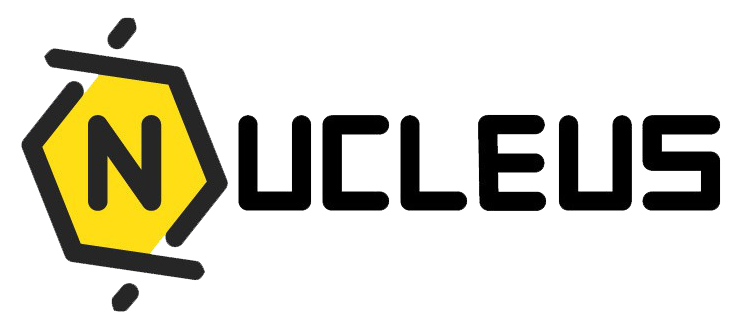Comms Channel
Nucleus Communication Channel Guide
Introduction
Welcome to the Nucleus Communication Channel! This powerful function is designed for HR and Management to streamline the delivery of announcements, memos, and organization of events and activities through our mobile App.
Comms Types Explained
Event
Select 'Event' for scheduled occurrences such as company meetings or social events. It's perfect for when you need to bring staff together at a particular time.
Activity
Choose 'Activity' for internal team initiatives, like informal gatherings or project updates. It encourages team participation in less formal settings.
Announcement
Use 'Announcement' for sharing critical information that needs wide and quick dissemination, such as policy updates or urgent notices.
Memo
'Memo' is best for formal, detailed content that staff might need to reference later, like procedural documents or instructions.
Launching a Communication
Step 1: Accessing Comms Launch
From the main menu, select 'Staff Comms' > 'Comms Launch'.
Step 2: Initiating a New Communication
In the 'Comms Launch' section, click the 'Announcements & Events' tab.
Step 3: Creating Your Communication
Press 'Create' to start crafting your message. 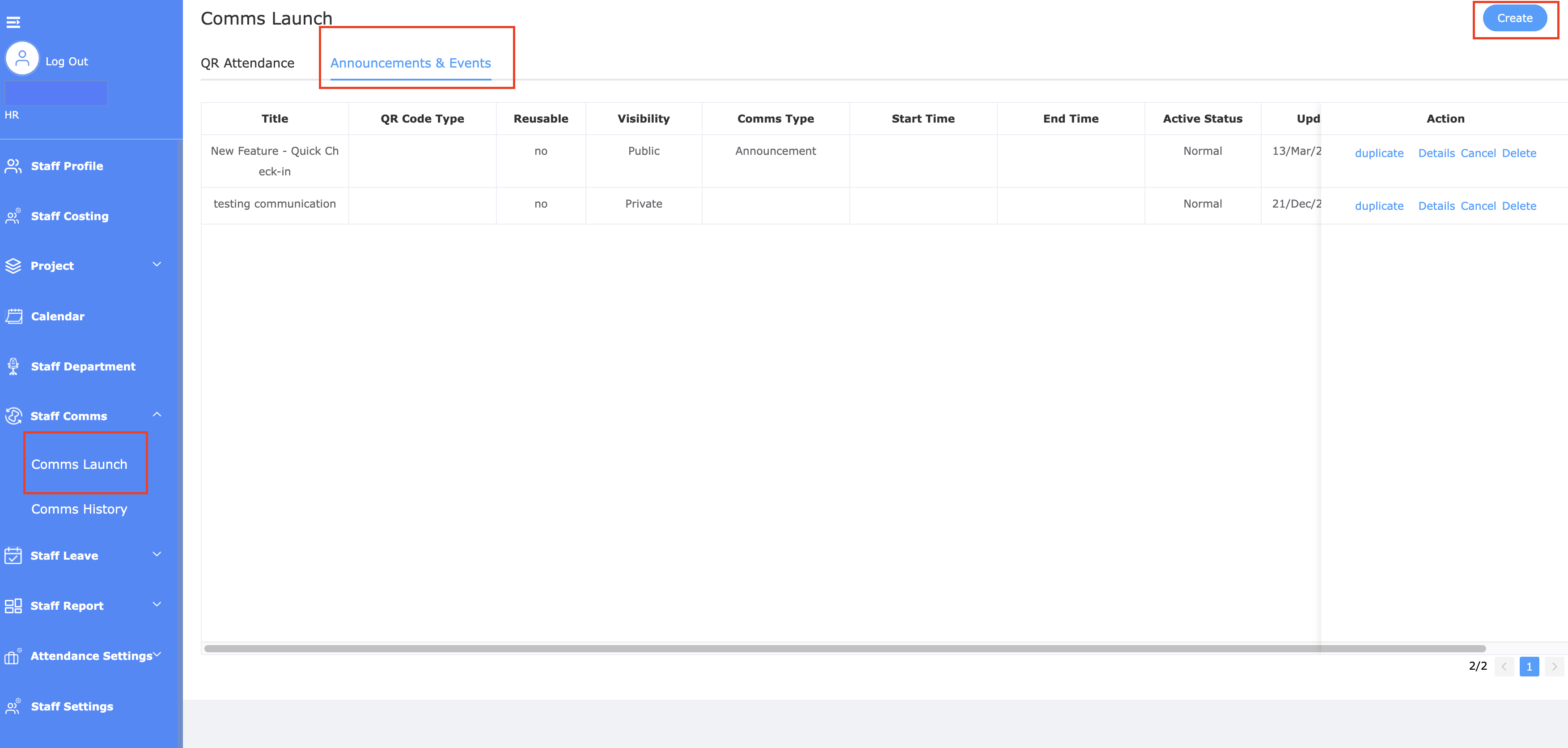
Step 4: Detailing Your Communication
Enter the necessary details like Title, Visibility, and Comms Type.
Crafting Your Message with the Enhanced Editor
Our editor is equipped with a rich set of tools to help you format and enhance your message. Use the toolbar to bold, italicize, add lists, embed images, and insert links. With a real-time preview, you can see how your message will appear to recipients as you compose it. 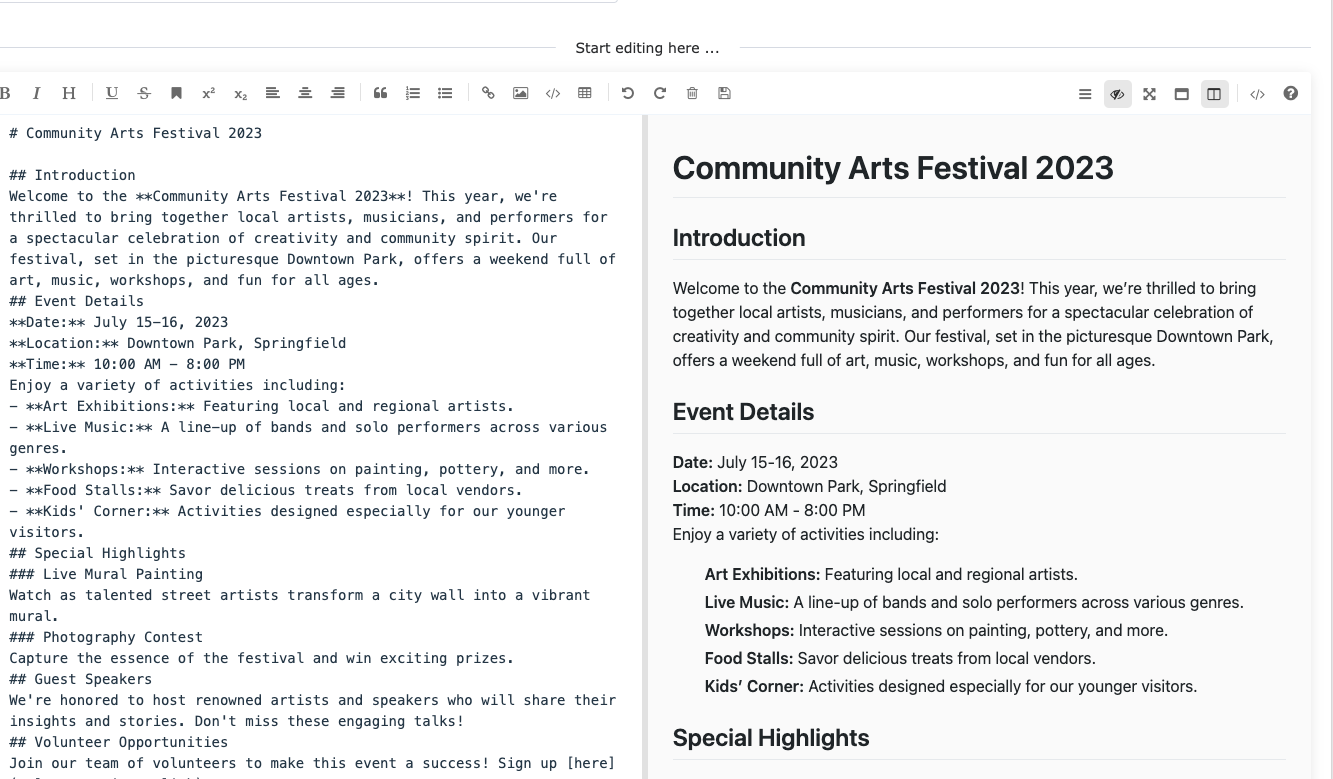
Attachments and Covers
Cover Images
Upload a cover image to serve as a visual introduction to your message in the app's communication list. 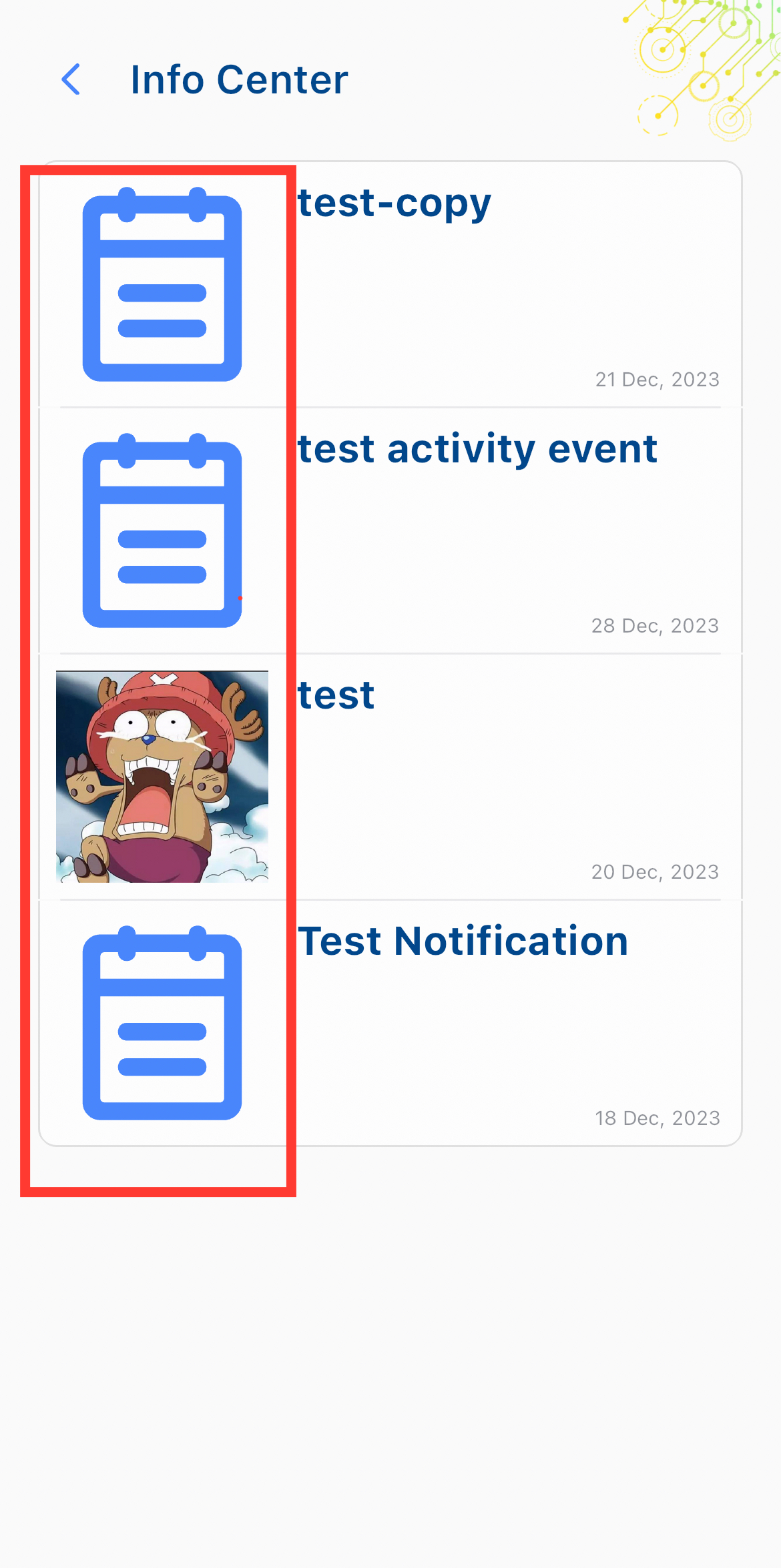
Attachments
Include additional resources like PDFs, images, or Excel files to complement your message.
Engaging with Customised Participant Options
Add custom fields to your communication to collect feedback from your audience. You can create text inputs, single or multi-selection fields, and designate whether responses are required. 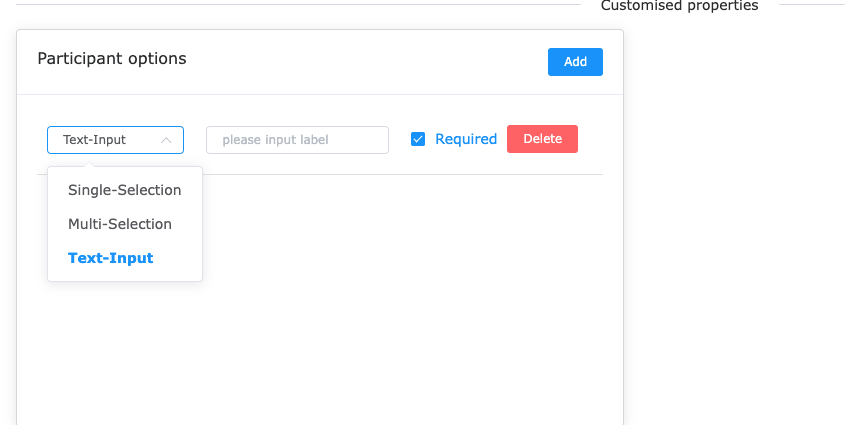
Finalizing Your Communication
Review all details and use the preview to make sure your communication is ready to go. Once everything is set, click 'Save' to publish.
Optional Features
Push Notifications
Send a push notification to alert staff to the new communication for immediate engagement. 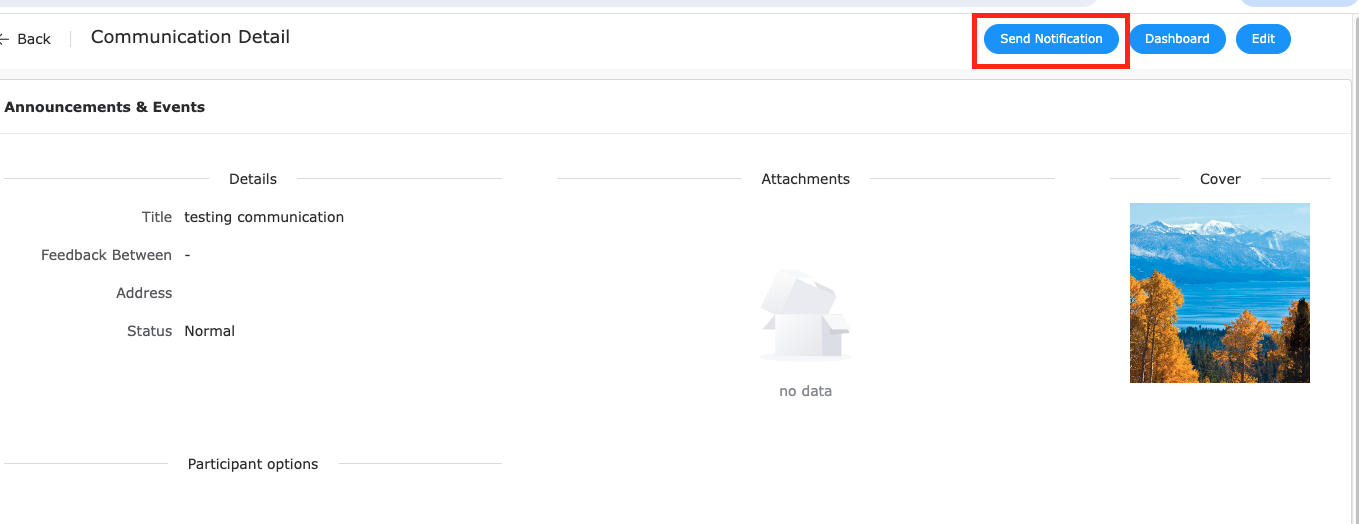
User Responses
Monitor and analyze responses from staff to gather insights and feedback.
This comprehensive guide should enable you to utilize the Nucleus platform's communication feature effectively, fostering better interaction and engagement within your organization.