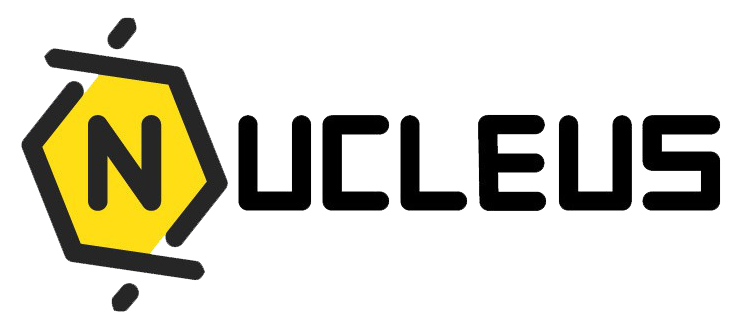Leave data import
Importing Leave Balances and Records into Nucleus Leave System
Introduction
Transitioning to the Nucleus Leave System is a significant step towards streamlining HR processes. For organizations migrating from an existing system, or for those who are onboarding new users with pre-existing leave data, Nucleus offers a robust import function. This feature allows for the seamless integration of historical leave balances and leave application records through a well-defined Excel template. By utilizing this functionality, companies can ensure that their employees' leave data is comprehensive and up-to-date, minimizing discrepancies and maintaining continuity in leave management.
Purpose of Leave Balance and Application Records History Import
The import function is essential for several reasons:
- Data Continuity: It allows for the continuity of leave data when transitioning to the Nucleus system, ensuring that all previous leave records are preserved.
- Efficiency: Importing data via an Excel file is significantly faster than manual entry, especially when dealing with large volumes of data.
- Accuracy: Bulk import reduces the chances of human error that can occur with manual data entry.
- Convenience: Provides a hassle-free method to update leave balances for new users or adjust balances as part of annual leave administration.
Steps for Importing Data into Nucleus Leave System
- Setting Leave Types and User Entitlements Before importing, configure the leave types and entitlements to ensure the system recognizes the categories of leave during the import.
- Editing Staff Profiles Update the staff profiles with their join date, leave grade, and the start date for their leave entitlement period.
- Importing Staff Leave Balances You have two alternatives to import leave balances: individual leave balance import or synchronizing leave balances across all users.
- Importing Leave Records Manage individual leave record edits or bulk importing of leave records via Excel.
Excel Template Schema for Importing Leave Data
Understand the schema of the Excel template used for uploading leave balances and records. It includes columns like Carry Forward, Earned Leave, Balance, Forfeit, Leave Group, and YTD Encashment, each with specific data to be filled in. Leave Group Values Explanation Here are the explanations for each leave type code:
- ADOP: Adoption Leave
- ADOPF: Adoption Leave Flexible
- ANL: Annual Leave
- CCL: Childcare Leave
- COM: Compassionate Leave
- ECL: Extended Childcare Leave
- HPL: Hospitalization Leave
- LOA: Leave of Absence
- MAR: Marriage Leave
- MAT: Maternity Leave
- MATF: Maternity Leave Flexible
- NSL: National Service Leave
- NPL: No Pay Leave
- OIL: Off-in-lieu
- OTH: Other Leave
- OSL: Outstation Leave
- PAT: Paternity Leave
- PHIL: Public Holiday in-lieu
- PATS: Shared Paternity Leave
- SL: Sick Leave
- TRGL: Training Leave
- WANL: Worker Annual Leave
- WNPL: Worker No Pay Leave
- WHPL: Worker Hospitalization Leave
- WSL: Worker Sick Leave
- WTRGL: Worker Training Leave By understanding these values, HR administrators can ensure accurate categorization of leave types, facilitating effective leave management within the Nucleus Leave System.
Conclusion
With a clear understanding of the import process and the necessary data schema, HR administrators can efficiently transition to using the Nucleus Leave System for managing employee leave, ensuring data accuracy and continuity.